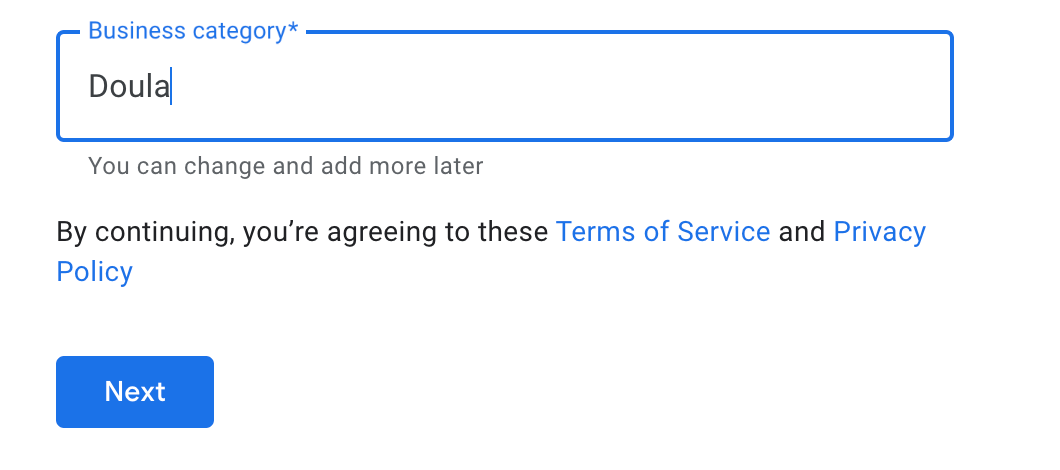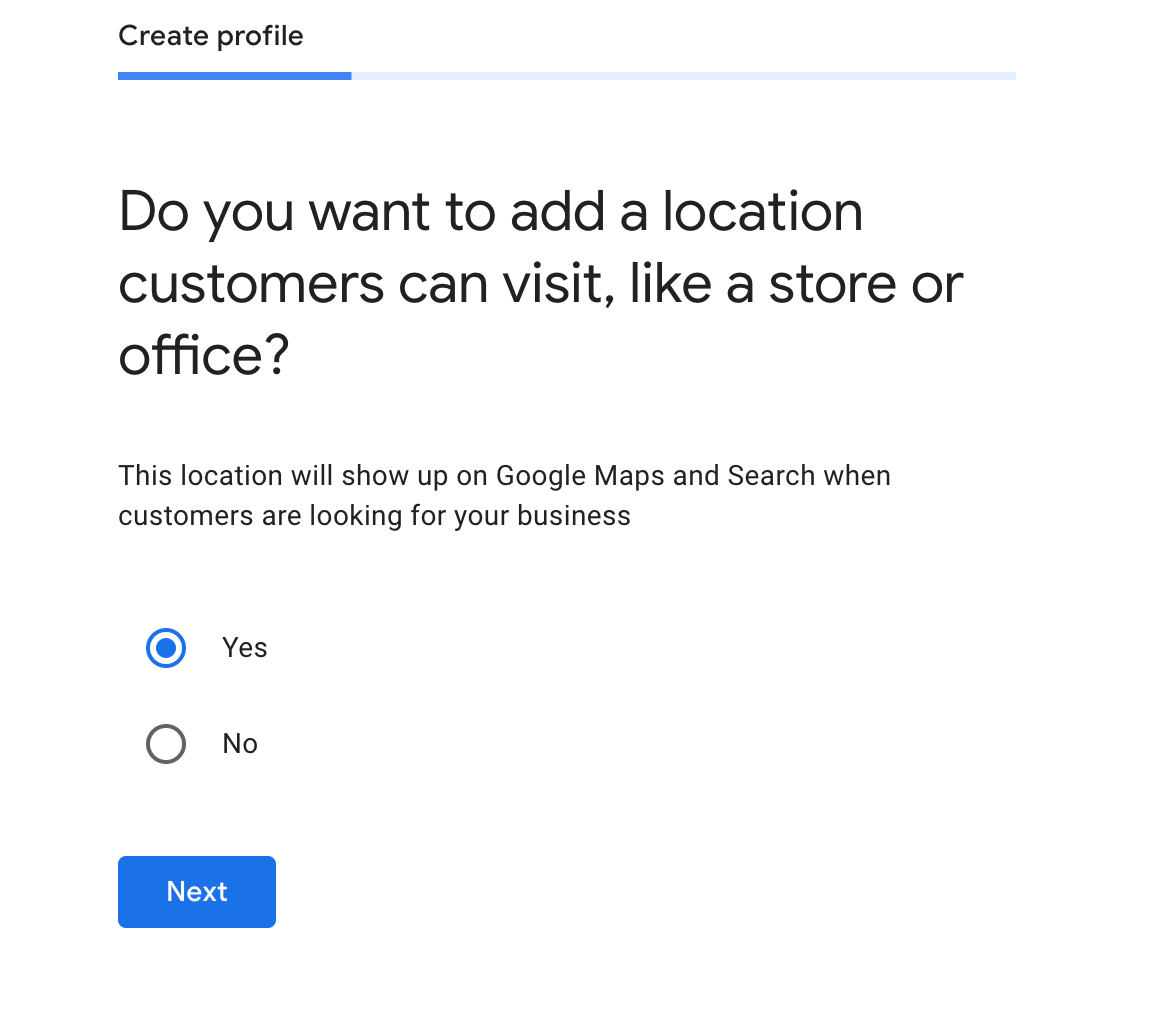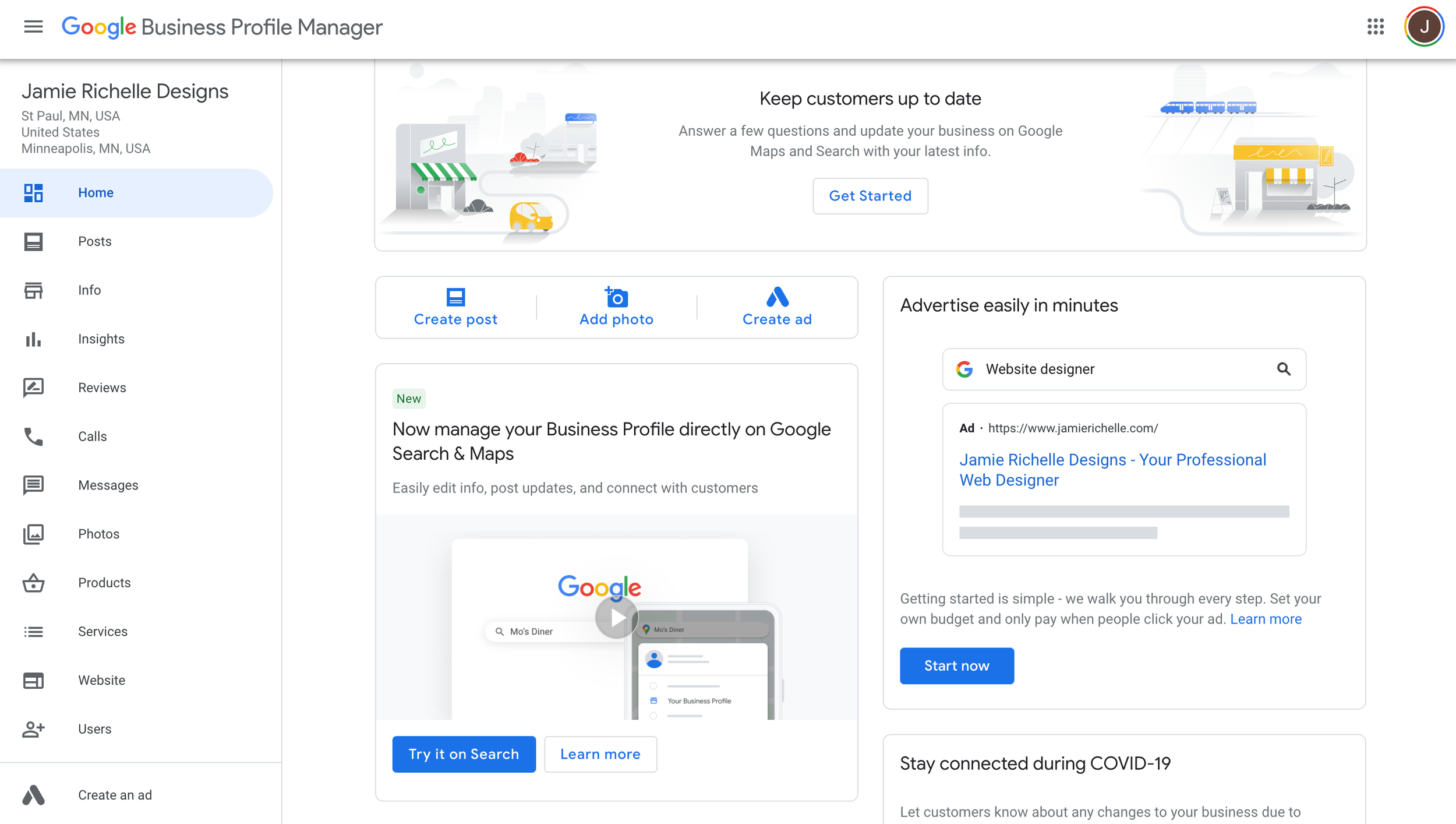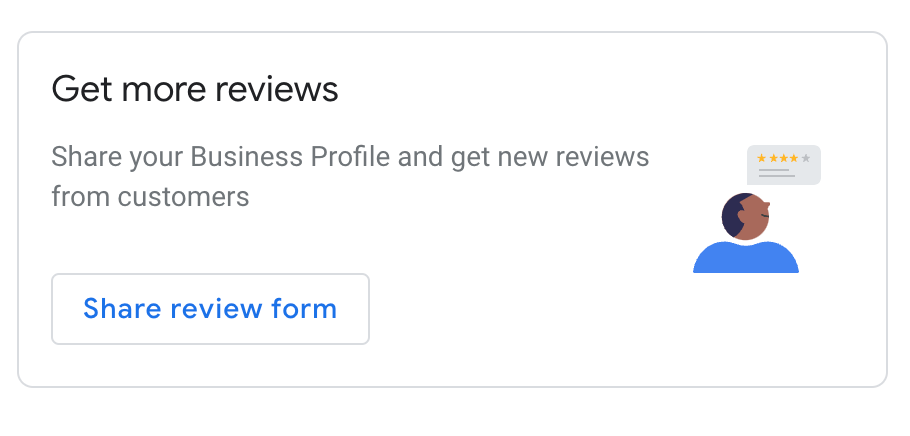How to Setup Google My Business (and why you should)
Showing up on a Google search is often a top goal for many business owners. One of the best and easiest ways to give yourself a real SEO boost is by signing up for a Google My Business listing. This is free tool for businesses to manage their presence online and it’s fairly simple to set up. It can help customers find you, learn about your story and offerings, and share updated business information. Google My Business profiles are amazing for businesses that have physical storefronts or buildings, but it’s also beneficial for online businesses. Setting up and maintaining your Google My Business profile is just another way to say “Hey, Google! I’m here!”. And we want Google to see us. Read through this post to learn how to set up your Google My Business profile!
Create your Google My Business Profile
1) Go to Google My Business and click Manage Now.
2) Enter your business name. If it’s not already listed select the option to “Add your business to Google.”
3) Next, you’ll need to enter a category for your business. You can change this later if needed.
4) The next screen will prompt you for a physical location. If you have physical storefront or office where you see clients be sure to enter this address. If you run an online business or do not have a dedicated business space to see clients select No.
5) If you selected No, be sure to enter some cities that you do serve clients. If you work with clients online or everywhere you can still enter cities that are local to you to give you a local boost as well as a few other major cities.
6) Next, you’ll enter your contact info. This what people will see when they Google your business so make sure it’s accurate and how you’d like to be contacted.
7) The last step is that you’ll be asked to verify your business. In order to complete this step I was mailed a postcard with a code that arrived in a couple of days.
8) After verifying your profile is live on Google and can be viewed!
Update your Google My Business Profile
Once your profile has been verified, you’ll be able to update all sorts of information. The more info provided the better. From the main page there are a variety of tabs along the left hand side to explore.
Depending on your business and offerings you may or may not want to complete all of these sections, but at a minimum I recommend you complete the Info section, add a few photos, and provide a basic description of your services. And of course include a link to your website!
Within your Google My Business profile you can also do things like run ads, view insights regarding searches and traffic to your profile, and even set up online messaging features.
Google My Business also allows clients and customers the opportunity to leave you reviews. Google favors business with reviews so I recommend that you make it part of your work process to request reviews from clients. There is an option to create a custom link to a review form which you can send to your customers.
Setting up your Google My Business profile is easy, free, and will give you a boost in rankings. Get started now!