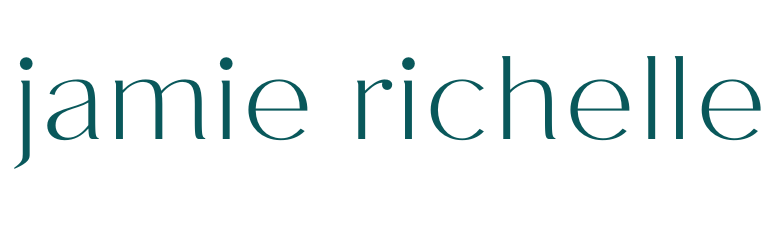Why You Need a Custom 404 Page for Your Website
Have you ever clicked a link and landed on a page that says “The page you are looking for cannot be found”? That is a 404 page. Kind of annoying, right? Anytime a visitor clicks a bad link or types a URL incorrectly they will be directed to that page.
So now you’re thinking what’s the big deal? I don’t have any bad links and if a visitor is accidentally directed to a 404 page they’ll just navigate to another page, right? They might navigate to another page, but they are more likely to actually leave your website. Often when visitors land on a 404 page they will get confused or frustrated. The goal of your website is to keep visitors on your website and creating a custom 404 page is a great way to increase the chances that your visitor will stay on your website.
Squarespace has a default 404 Page which is helpful that it exists, but it has minimal information and leaves a lot to be desired.
What should my 404 page include?
If a visitor lands on a page that looks like the image above they’re pretty likely to leave ASAP. It’s boring, doesn’t offer many options or solutions, and lacks branding. Consider including the following to customize:
Include a captivating headline or title. Something to give the text content and page personality.
Ooops! We’re sorry, we can’t find what you’re looking for. Try one of these options:
Hey! It looks like the page you’re looking for doesn’t exist. Check this out instead…
Add a search bar
Include links to your most popular pages or blog posts
Image or brand specific elements so that the page looks and feels like the rest of your website
How to I set up the custom 404 page?
Go to your Squarespace Website
Under Pages, create a Blank Page under your “Not Linked” section
Give the page a name like “404 Error” or “Not Found”
Customize the page using the tips above
Save the Page
Navigate back to the Main Menu
Select Design > 404 Page > Select the page you just created from the dropdown
Click Save