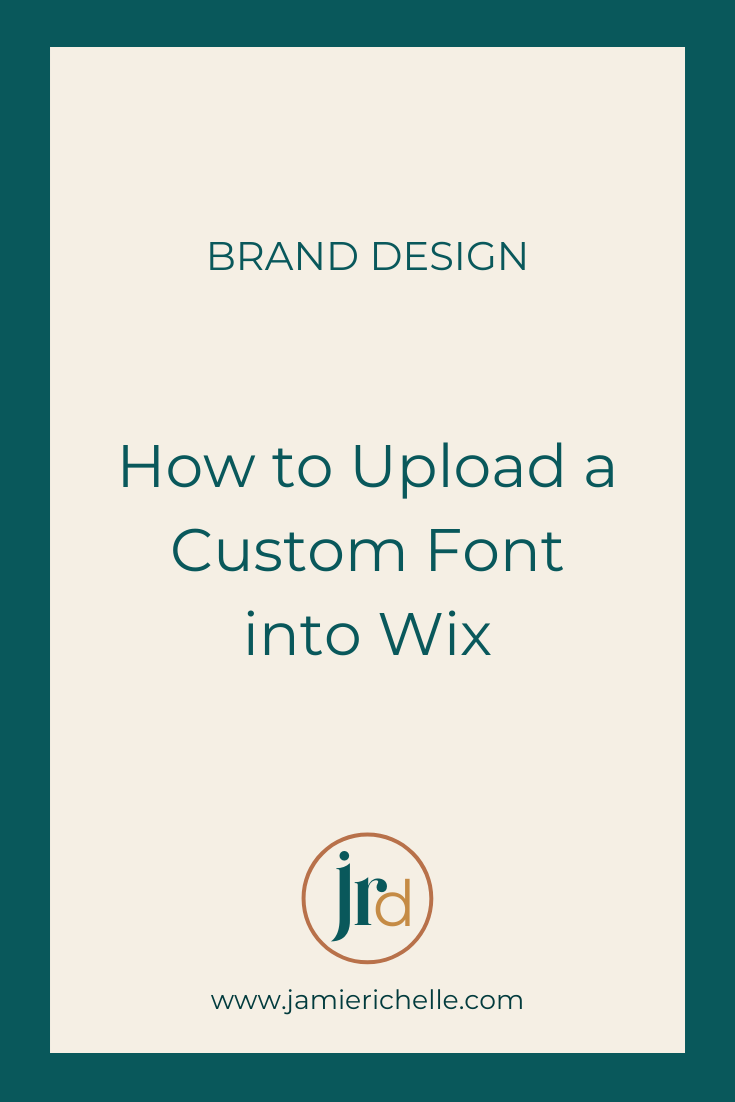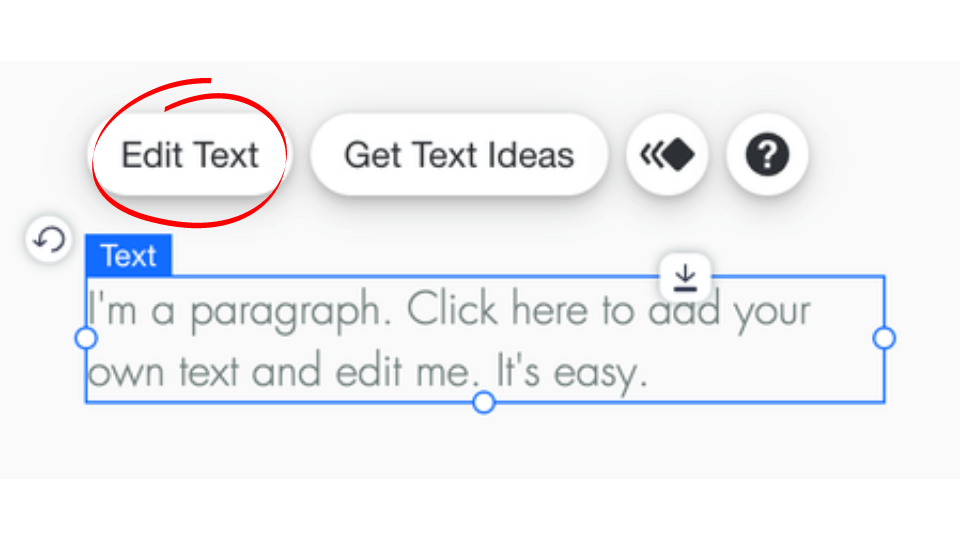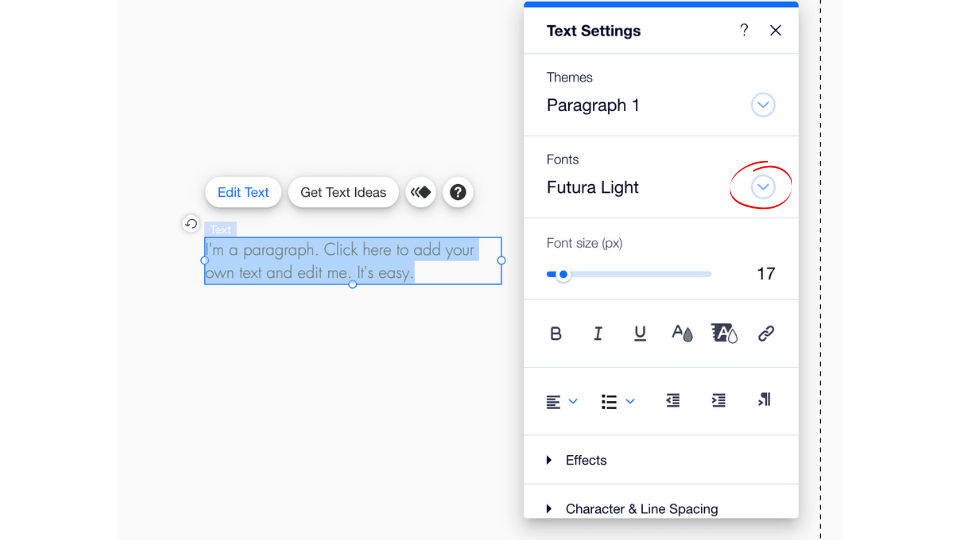How to Upload a Custom Font into Wix
When it comes to branding, fonts matter! If you’re looking for some help selecting fonts be sure to check out this post—Best Wix and Canva Fonts (And Top Pairings). This article breaks down the best fonts available on each platform for free so you don’t even have to worry about uploading a custom font. But, Wix doesn’t actually have as large of a font collection as Google, Adobe, or Canva so you might not like any of the options available. If none of the native fonts on Wix are the right fit for your brand you can upload a custom one yourself. Fortunately, it’s easy and requires NO coding!
Follow the steps below:
Uploading a Font to Wix
1) Make sure you have the font file downloaded on your computer.
2) In Editor in Wix click a text element to edit.
3) Select Edit Text.
4) Click the arrow next to Fonts to select a new font.
5) A box with font options will open. Select Upload Fonts at the bottom. From there you can upload the font(s) that you’d like!
A few things to note…
Uploaded fonts must be TTF, OTF, WOFF, or WOFF2 files.
Uploaded fonts don’t work within Wix Blog or some of the apps.
Always make sure that you have the rights to use a font. There are lots of free fonts available to download from various places, but you need to read the license to make sure it covers your use.
Google Fonts has tons of free fonts that you can download and use freely.
Creative Market and The HungryJPEG both have lots of affordable fonts to purchase (READ THE LICENSES!)
Alright, that’s a wrap! If you’re looking for more info on fonts. Be sure to check out these other posts!